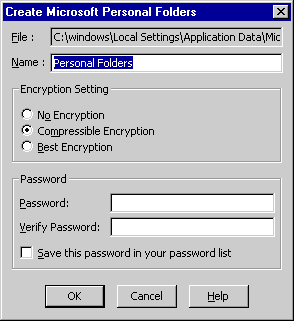Create a
Personal Folder
- On the File menu, point to New,
and then click Personal Folders File (.pst).
- In the Save in list, click the folder
you want to save the file in.
- In the File name box, type a name for
the file, and then click Create.
- In the Name box, type the name you want
to display in your Microsoft Outlook Folder List for the folder.
- Click OK
- Choose an encryption setting. (By
Default is Compressible Encryption)
- Enter an optional password. (If you
want to protect by password)
- Type the same password again for verification.
- Select the Save This Password In Your Password List
check box (if you don't want to be
prompted for the password when you use the folder)
- Click OK.
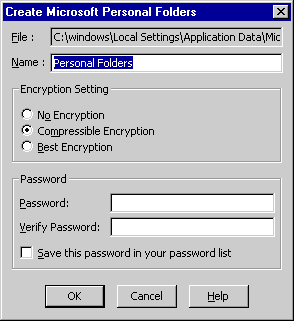
Personal folders are saved with the extension .pst, and
the folder items remain on your computer, not on the server. If you
use another computer, you will not be able to see items stored in
personal folders.
|