| Outlook Interface |
Looking at OutlookWhen Microsoft Outlook starts up, you'll see your Inbox folder displayed, as shown as below. The name of the open folder appears in the Folder Bar, and the contents of that folder are shown below it. The preview pane at the bottom of the window shows the contents of the message selected in the list above. Outlook folders, arranged vertically in the left pane, are convenient places to store messages and other types of Outlook information. Click here to view the enlarge size
About the Outlook BarThe Outlook Bar, on the left side of the Outlook window, provides a central location where you can access the features of Outlook, these Outlook bar contain 3 groups by default
Show or hide the Outlook Bar
|
|
|
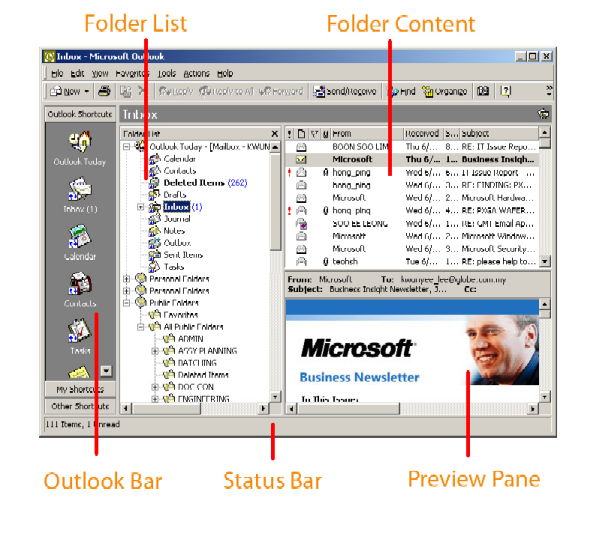
 WARNING: Do not open Preview Pane
WARNING: Do not open Preview Pane