 |
|
Manage Folder List |
|
How to Manage Folder
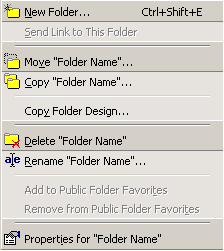
Create a New Folder
- On the File menu, point to New, and then click
Folder.
- In the Name box, enter a name for the folder.
- In the Folder contains box, click the type of items
you want the folder to contain. (
 Tips: an items is basic element that hold information in Outlook
that including email messages, appointments, contacts, tasks,
journal entries and notes.)
Tips: an items is basic element that hold information in Outlook
that including email messages, appointments, contacts, tasks,
journal entries and notes.)
- In the Select where to place the folder list, click
the location for the folder.
Move a Folder
- On the View menu, click Folder List.
- Click the folder you want to move.
- On the File menu, point to Folder, and then
click Move Folder name.
- In the Move the selected folder to the folder list,
click the location where you want to move the folder.
Copy a Folder
- On the View menu, click Folder List.
- Click the folder you want to copy.
- On the File menu, point to Folder,
and then click Copy Folder name.
- In the Copy the selected folder to the
folder list, click the location you want the folder copied
to.
Rename an Outlook folder
- On the View menu, click Folder List.
- Click the folder you want to rename.
- On the File menu, point to Folder,
and then click Rename Folder name.
- Type a new name for the folder.
Delete a folder
- On the View menu, click Folder List.
- Click the folder you want to delete.
- On the File menu, point to Folder,
and then click Delete Folder name.
|
|